index.md 4.8KB
title: Setting Up Git Identities
url: https://www.micah.soy/posts/setting-up-git-identities/
hash_url: 4218c8b333
Working on many projects across multiple identities can be difficult to manage. This is a procedure for leveraging git aliases to set an identity at the project level for any project with support for GPG-based commit signing.
First, remove any existing global identity
git config --global --unset user.name
git config --global --unset user.email
git config --global --unset user.signingkey
Require config to exist in order to make commits
Without the global user name and user email, git would use the system’s hostname and username to make commits. Tell git to throw an error instead, requiring you to specify an identity for every new project.
git config --global user.useConfigOnly true
For each identity, generate GPG keys
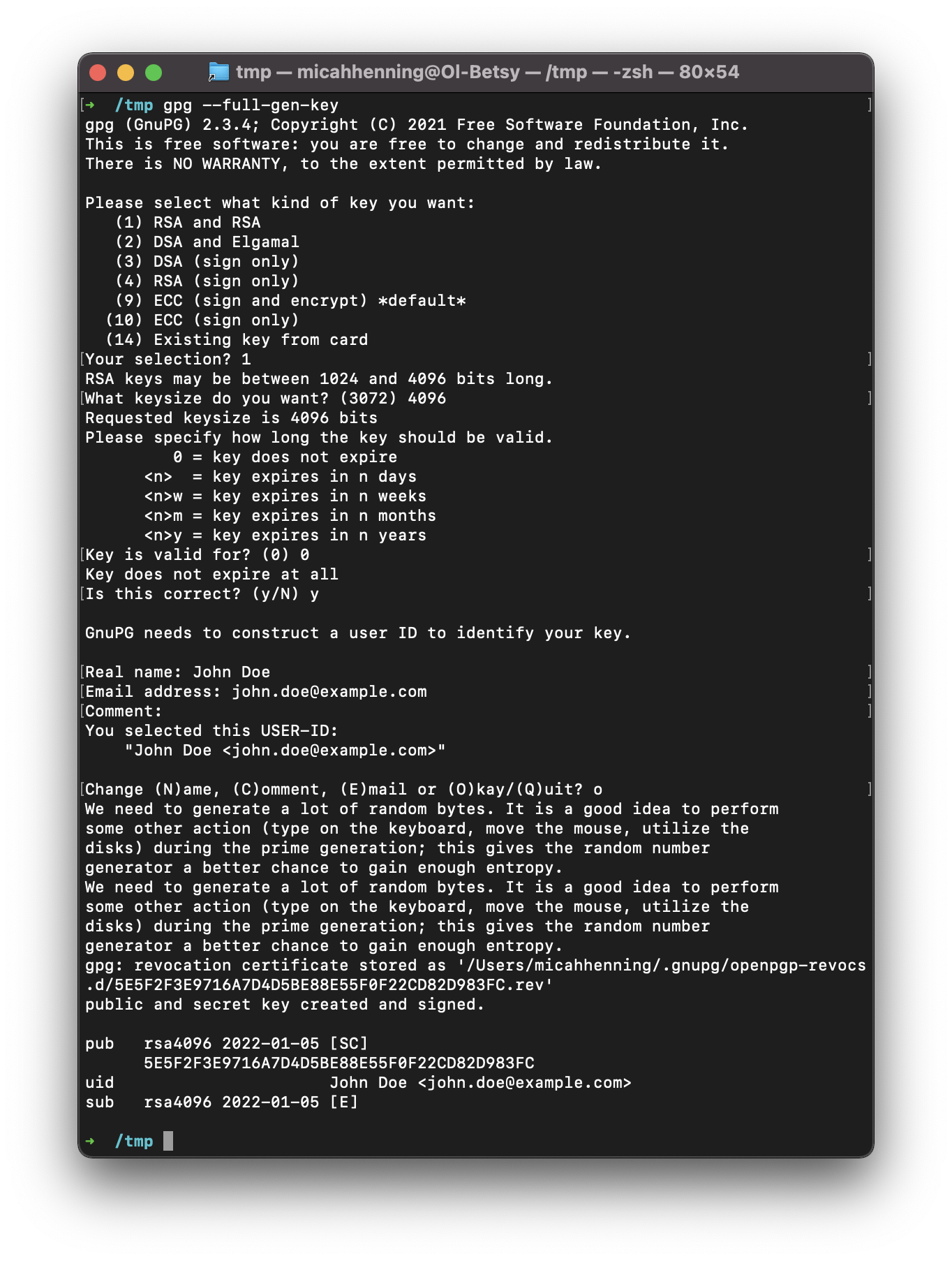
Generate a GPG public/private key pair:
Choose (1) RSA and RSA (default) key type. Choose key size of 4096 bits. Set the key to not expire (0) unless you want to repeat this step periodically. Finally, set your name and email address. Comment can be left blank.
Once the key pair is generated we need to export the public key.
Export the public keys
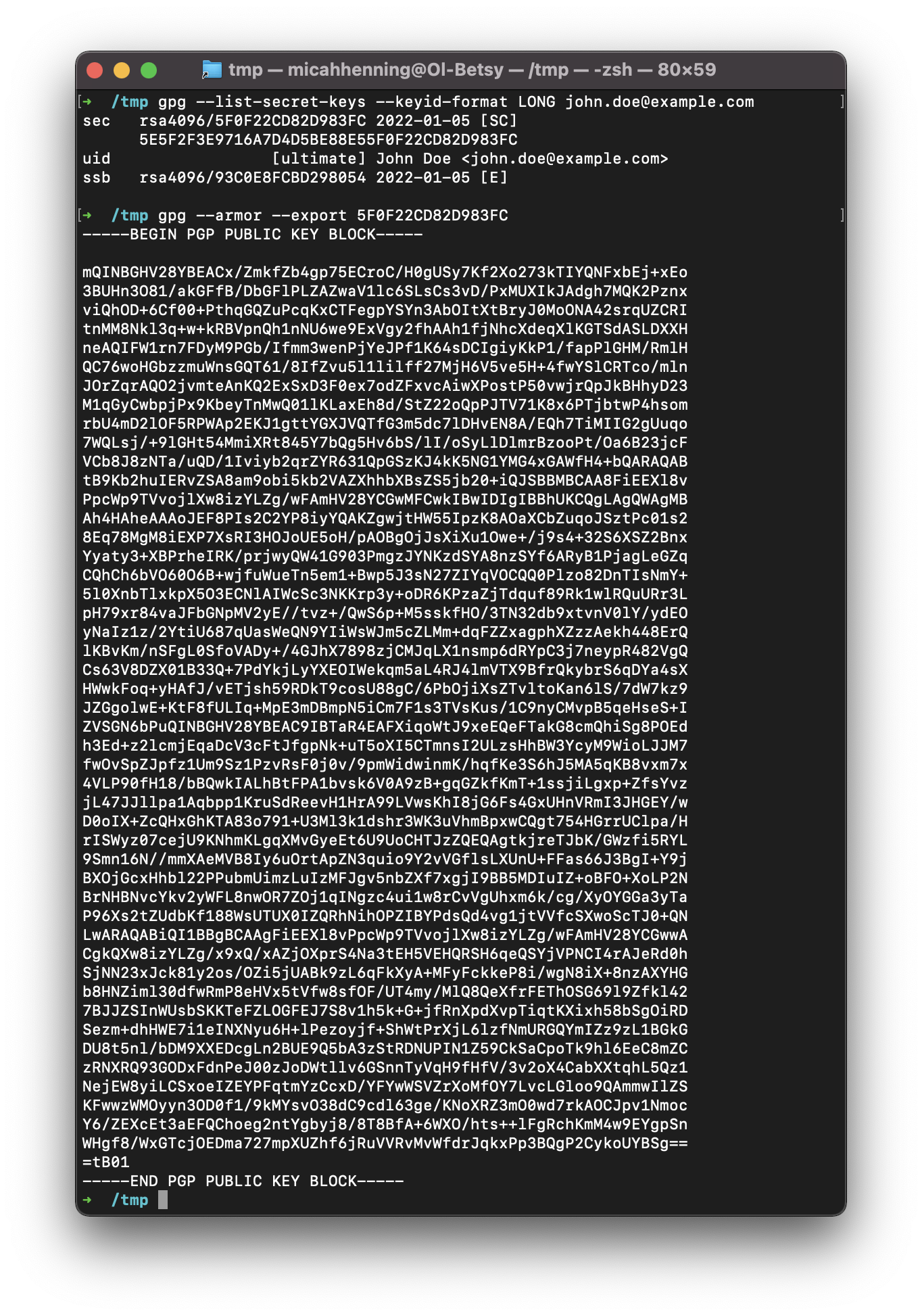
For each identity, export the public key:
gpg --list-secret-keys --keyid-format LONG user@example.com
where user@example.com is the email address of the identity you just created.
This will output a sec ID in the format of rsa4096/[serial]. Copy the serial number, then run this command to output the public key:
gpg --armor --export [serial]
Copy the public key block and add it to your Github or Gitlab settings. With the public key, Github and Gitlab can cryptographically verify your commits, placing a “Verified” label next to each.
Set global git config identities
Now we need to create the identities in git’s global config. For example:
git config --global user.gitlab.name "Your Name"
git config --global user.gitlab.email "gitlab@example.com"
git config --global user.gitlab.signingkey 543166183AE7043A
git config --global user.github.name "Your Name"
git config --global user.github.email "github@example.com"
git config --global user.github.signingkey BCF8B7A8C138D16B
git config --global user.identity3.name "Your Name"
git config --global user.identity3.email "identity3@example.com"
git config --global user.identity3.signingkey 4F3FFC37B1A027BD
git config --global user.identity4.name "Your Name"
git config --global user.identity4.email "identity4@example.com"
git config --global user.identity4.signingkey D921F8BA473CF1FC
Create git alias
Setting a git alias will give us a new git command to use to set the identity at a project level. This really is just a script that sets a particular global identity to the local config.
git config --global alias.identity '! git config user.name "$(git config user.$1.name)"; git config user.email "$(git config user.$1.email)"; git config user.signingkey "$(git config user.$1.signingkey)"; :'
Specify git identity
For each project, specify the git identity to use:
$ cd /path/to/git/repo
$ git config user.email # should be no response
$ git config user.github.email
github@example.com
$ git identity github
$ git config user.email
github@example.com
That’s it! Now whenever you start a new project or work on an existing project, you can be confident that the correct name, email address, and GPG signing key are being used.
